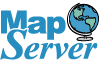If you want to use GDAL on a desktop, the easiest way to get started is to install QGIS Desktop which has installers available for Linux, Windows, and Mac. If you are on a server, then you should install GDAL via your OS Packager. Windows users who don't want QGIS (or want a non-install required set of binaries) can use one of the GISInternals binaries which includes GDAL and MapServer.
- InstallQGIS.
- Launch the OSGeo4W Shell (it will be called something different on other OS or you can just launch your regular command line on other OS) - in windows this is found under Start->Programs->QGIS ..
- From the shell - cd into your directory that has the data you want to convert
Getting more Help
If you want a comprehensive listing of options offered by ogr2ogr or ogrinfo, run the following at the FW Tools Shell.
ogr2ogr --help
ogrinfo --help
Conversions from MapInfo to Other formats
Conversion from MapInfo to ESRI Shape
ogr2ogr -f "ESRI Shapefile" mydata.shp mydata.tab
Conversion from MapInfo to PostGIS
ogr2ogr -f "PostgreSQL" PG:"host=myhost user=myloginname dbname=mydbname password=mypassword" mytabfile.tab
Note: for the above, you can leave out the host if its localhost and user and password if you have your authentication set to trust.
Importing as a different table name
In the below example, we don't want OGR to create a table called mytable. We instead want to call the table something different like newtablename. To do so we use the nln option.
ogr2ogr -f "PostgreSQL" PG:"host=myhost user=myloginname dbname=mydbname password=mypassword" mytabfile.tab -nln newtablename
When OGR guesses wrong or fails to guess
Sometimes OGR does not output the right projection, particularly with Units of Feet or data that has no projection info or the projection information can't be easily translated to your system. Sometimes OGR can't match the projection to one in your spatial_ref_sys table so creates a new entry in that table. In these cases you have to tell OGR what the output projection is. You do this with the -a_srs flag.
ogr2ogr -f "PostgreSQL" -a_srs "EPSG:2249" PG:"host=myhost user=myloginname dbname=mydbname password=mypassword" mytabfile.tab
In the above example I told OGR2OGR to assume the source/output projection is in Massachusetts Mainland US Ft. Note: All Spatial Ref Systems can be found in the spatial_ref_sys table of PostGIS or the Data/gcs.csv file of your FW Tools install.
Conversions from PostGIS to Other formats
Conversion from PostGIS to ESRI Shape
The pgsql2shp and shp2pgsql are usually the best tools for converting back and forth between PostGIS and ESRI for 2 main reasons.
- It has fewer idiosyncracies when converting data
- It has a lot fewer dependencies so can fit on your floppy.
If you really want to use Ogr2Ogr for this kind of conversion, below is the standard way to do it
ogr2ogr -f "ESRI Shapefile" mydata.shp PG:"host=myhost user=myloginname dbname=mydbname password=mypassword" "mytable"
Selecting specific fields, sets of data and Geometry
Sometimes you have more than one geometry field in a table, and ESRI shape can only support one geometry field per shape. Also you may only want a subset of data. In these cases, you will need to select the geometry field to use. The most flexible way to do this is to use the -sql command which will take any sql statement.
ogr2ogr -f "ESRI Shapefile" mydata.shp PG:"host=myhost user=myloginname dbname=mydbname password=mypassword" -sql "SELECT name, the_geom FROM neighborhoods"
Example snippet converting from PostGIS to KML
ogr2ogr -f "KML" neighborhoods.kml PG:"host=myhost user=myloginname dbname=mydbname password=mypassword" -sql "select gid, name, the_geom from neighborhoods"
The below outputs the neighborhood table to KML and sets the KML description field to name of neighborhood
ogr2ogr -f "KML" neighborhoods.kml PG:"host=myhost user=myloginname dbname=mydbname password=mypassword" neighborhoods -dsco NameField=name
Exporting multiple tables from PostGIS using Ogr2Ogr
One way in which ogr2ogr excels above using the pgsql2shp tool is that ogr2ogr can export multiple tables at once.
This is pretty handy for sharing your postgis data with others who do not have a postgis database.
The code below will export all your postgis tables out into a folder called mydatadump in ESRI shape (shp) format.
ogr2ogr -f "ESRI Shapefile" mydatadump PG:"host=myhost user=myloginname dbname=mydbname password=mypassword"
The code below will export all your postgis tables out into a folder called mydatadump in MapInfo .tab format.
ogr2ogr -f "MapInfo File" mydatadump PG:"host=myhost user=myloginname dbname=mydbname password=mypassword"
Now most of the time you probably only want to output a subset of your postgis tables rather than all your tables. This code exports only the neighborhoods and parcels tables to a folder called mydatadump in ESRI shapefile format
ogr2ogr -f "ESRI Shapefile" mydatadump PG:"host=myhost user=myloginname dbname=mydbname password=mypassword" neighborhood parcels
Conversion from TIGER to other formats
Topologically Integrated Geographic Encoding and Referencing system (TIGER) is the US Census Bureaus proprietary format for exporting US Census geographic and statistical data. Starting in 2007, they will be using ESRI Shapefile (SHP) as there official export format. So this section may be a bit obsolete for the upcoming versions.
To get the files for your location - you can browse their archive at
http://www.census.gov/geo/www/tiger/index.html
Reading the meta data using ogrinfo
ogrinfo TGR25025.RTI
Conversion from Tiger to ESRI shape
Give me all layers in TGR25025
The tiger files contain a set of layers, so unlike the other outputs we have done, we will specify a folder to dump all the layers into
ogr2ogr -f "ESRI Shapefile" masuffolk TGR25025.RTI
Note: The above outputs all the tiger layers in the TGR25025 set into a folder called masuffolk that resides within our data folder that we have cded to.
Just One Layer
ogr2ogr -f "ESRI Shapefile" sufcomp.shp TGR25025.RT1 layer CompleteChain
In the above, we are asking for just the CompleteChain layer and to output to a new file called sufcomp.shp. Note it will output shp and the corresponding shx, and prj files.
Conversion from TIGER to MapInfo
The conversion follows a similar path to ESRI Shape
All Layers - Each Layer as a single file
The below will create a folder masuf and output all the layers into that folder and give each a tab file extension
ogr2ogr -f "MapInfo File" masuf TGR25025.RT1
Single Layer - Single File
ogr2ogr -f "MapInfo File" sufcomp.tab TGR25025.RT1 layer CompleteChain
Conversion from Tiger to PostGIS
ogr2ogr -update -append -f "PostGreSQL" PG:"host=myserver user=myusername dbname=mydbname password=mypassword" TGR25025.RT1 layer CompleteChain -nln masuf -a_srs "EPSG:4269"
Note in the above we needed to put the -update -append option because OGR2OGR will try to create a folder if given a file with no extension, which translates to creating a new database.
We also put in the -nln masuf to prevent OGR2OGR from creating the table name as CompleteChain
Lastly we put in EPSG:4269 to tell OGR to just assume Tiger is in NAD 83 long lat. Without this it creates an entry in the spatial_ref_sys table which is equivalent to the already existing well known 4269.
ESRI GeoDatabase (MDB format)
FWTools at least for windows, has the ESRI Geodatabase driver (referred to as PGeo for Personal Geodatabase) baked into the binary. This makes it relatively simple to export data out of the Personal Geodatabase
format into other formats such as PostgreSQL or ESRI Shape
If you want a sample geo database to play with, try the MassGIS annotation personal geo database http://www.mass.gov/mgis/ftpgnm.htm
See list of Feature Classes
ogrinfo C:\GISData\Geonames.mdb
INFO: Open of `c:\GISData\Geonames.mdb'
using driver `PGeo' successful.
1: GEONAMES_ANNO_PLACES
2: GEONAMES_ANNO_HYDRO
3: GEONAMES_ANNO_HYPSO
Import Personal Geodatabase to PostGIS
To import all feature classes and assign a particular spatial ref
ogr2ogr -f "PostgreSQL" PG:"host=localhost user=someuser dbname=somedb password=somepassword port=5432" C:\GISData\Geonames.mdb -a_srs EPSG:26986
Import 1 feature class and reproject and rename geometry column. This example brings in a feature class that is of projection NAD 83 MA meters and transforms to NAD 83 longlat and also renames the feature
class ma_hydro
ogr2ogr -f "PostgreSQL" PG:"host=localhost user=someuser dbname=somedb" C:\Data\Geonames.mdb GEONAMES_ANNO_HYDRO -a_srs EPSG:
26986 -t_srs EPSG:4269 -nln ma_hydro -lco GEOMETRY_NAME=the_geom_4269
Importing from ESRI Shape to MySQL
MySQL 4 and 5 support spatial objects to a limited extent. The functionality is not as rich as PostGIS, but for basic mapping work and limited spatial analysis, and if you already have MySQL installed, it may suit your needs just fine. Below is a snippet of code that will import a shape file called world_adm0.shp into a MySQL database and will rename it world. NOTE: that if you have a virgin MySQL database with no geometry_columns or spatial_ref_sys table, then those will automatically be created.
ogr2ogr -f "MySQL" MYSQL:"mydb,host=myhost,user=mylogin,password=mypassword,port=3306" -nln "world" -a_srs "EPSG:4326" path/to/world_adm0.shp
Using OGR to Import Non-spatial Data
While OGR was designed primarily to transform data between different spatial datasources, it is a little known fact that it
can be used as well for importing non-spatial datasources such as Dbase files and CSV files.
Importing Dbase file into PostgreSQL using Ogr2Ogr
In the below example, we will demonstrate importing a Dbase file into PostgreSQL using OGR2OGR
ogr2ogr -f "PostgreSQL" PG:"host=myserver user=myusername dbname=mydbname password=mypassword" sometable.dbf -nln "sometable"
download
Post Comments About OGR2OGR Cheatsheet