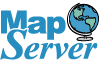Printer Friendly
What is Open Layers?
Open Layers is an opensource client-side JavaScript/AJAX framework for overlaying various mapping services. It supports various mapping apis such as Google, Yahoo, Microsoft Virtual Earth, OGC WMS, OGC WFS, KaMap, Text layers, and Markers to name a few. The nice thing about it being a pure client-side implementation is that you can drive it with any server language such as ASP.NET, PHP, PERL and for simple maps, embed directly into a plain html file. There is minimal requirement from the webserver if you are using publicly available or subscription layers.
In the next couple of sections, we'll test drive OpenLayers by overlaying various layers from Boston.
Downloading the classes and setting up the Base page
We will be using the 2.2 API which you can download from http://openlayers.org/download/OpenLayers-2.2.zip
- Download the file from the above URL.
- Extract the folder copy out the build/OpenLayers.js and the img and theme folders into a new folder called ol22
- Create a blank file called example1.htm file which sits in the same directory as you ol22 directory so you will have ol22, example1.htm
Copy the contents of http://www.bostongis.com/demos/OpenLayers/example1.htm to your blank file.
Dissecting the Pieces of the Application
In the above example which you can see from the link above, we have drawn a Microsoft Virtual Earth Map layer, and 3 WMS layers - Boston Neighborhood Boundary, Boston Mainstreets Boundary, and Boston Water Taxi stops. Two of our WMS layers come from a UMN Mapserver dishing out two layers at once and our Water Taxi layer is being dished out by Mass GIS Geoserver - http://lyceum.massgis.state.ma.us/wiki/doku.php?id=history:home .
Adding the necessary script references
First for any 3rd party mapping services you will be using, you need to include the libraries in addition to the OpenLayers library file and these should be included before your OpenLayers include. The code to do that is on line 11 and 12 of the htm file and look like this.
11: <script src='http://dev.virtualearth.net/mapcontrol/v3/mapcontrol.js'></script>
12: <script src="ol22/OpenLayers.js"></script>
Alternatively, you can use the latest release OpenLayers.js directly from the OpenLayers site by replace line 12 with
12: <script src="http://openlayers.org/api/OpenLayers.js"></script>
Creating the Open Layers map Object and adding layers
Next we create a blank div with id=map that has the dimensions we want and position that where we want on the page. Our map will live there.
16: <div id="map" style="width: 400px; height: 400px"></div>
Next we write the javascript code to create the map and load into our div and add the layers
18: var map = new OpenLayers.Map(document.getElementById("map"));
19: var dndwmsurl = "http://dndmaps.cityofboston.gov/mapserv/scripts/mapserv410/mapserv410.exe?map=\\mapserv\\dndwms\\dndbasepg.map&"
20:
21: map.addLayer(new OpenLayers.Layer.VirtualEarth("VE"));
22:
23: /**Note we don't have to specify an SRS, Service or Request for WMS layers below.
24: OpenLayer will ask for projection based on base our base layer, EPSG:4326, Service: WMS, Request: GetMap.
25: We chose image/gif because IE6 and below doesn't natively support transparency for png without a hack. **/
26: wmstaxi = new OpenLayers.Layer.WMS("MASSGIS Boston Taxi Stops", "http://giswebservices.massgis.state.ma.us/geoserver/wms",
27: {layers: "massgis:GISDATA.WATERTAXISTOPS_PT", transparent: "true", format: "image/gif"},
28: {tileSize: new OpenLayers.Size(400,400), buffer: 1 })
29: map.addLayer(wmstaxi)
30:
31: var wmsbos = new OpenLayers.Layer.WMS("Boston Neigborhoods and Mainstreets",dndwmsurl,
32: {layers: "neighborhoods,mainstreets", transparent:"true",format: "image/gif"},
33: {tileSize: new OpenLayers.Size(400,400), buffer: 1 });
34:
35: map.addLayer(wmsbos);
A couple of notes about the above code that may not be entirely obvious
- In the UMN MapServer WMS we have extra slashes for the map file because our map location has \. E.g its \\dndwms instead of just \. This is to escape out the \. Future versions of Open Layers will do this automatically.
- For the WMS layers we specified a tileSize and buffer. This is to prevent Open Layers from slicing up the tiles on the server too granulary - otherwise it will ask for a lot more tiles per call. The layers we are overlaying are fairly light so don't need many calls.
Centering the map and adding the layer switcher
The layer switcher is the little + sign on the right side that shows you the layers active and allows you to deactivate a layer or reactivate a layer.
37: var boston = new OpenLayers.LonLat(-71.0891380310059,42.3123226165771);
38: map.setCenter(boston, 10);
39: map.addControl(new OpenLayers.Control.LayerSwitcher());
download
Post Comments About Using OpenLayers: Part 1